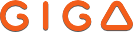- Install the GiGa.GG app from the App Store
The GiGa.GG app is optimized for mobile use. It allows you to automatically back up photos and videos from your gallery to your online storage. You can also search for content, view it, and download it. However, some advanced website features (copying, renaming, sending a file…) are not available in this version.
Link to the “GiGa.GG” app on the App Store:
https://apps.apple.com/app/id994138024
- Install the Web version (Progressive Web App) from your browser
You can add GiGa to your mobile home screen to access the Web app. This version provides the full website experience with all features. The only exception is automatic gallery backup.👉 Installation procedure for the WebApp on iPhone / iPad
1. Open Safari on your iPhone or iPad.
2. Go to the GiGa website: https://giga.gg/
3. At the bottom of the screen, tap the Share button (icon with a square and an upward arrow).
4. In the menu that opens, scroll down and select “Add to Home Screen.”
5. Check the name that will appear under the icon (default: GiGa), then tap Add.
5. A GiGa icon will appear on your home screen: you can open it like a regular app.