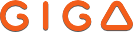Download the pdf file on your mobile/tablet and open it.
Once opened, tap the screen to open the header menu and click on the arrow in the top right corner (image below).
1. Download the file you want from the GiGa app.
2. Access the downloaded file:
- From the GiGa app: open the “On this device” tab if available.
- Or from the iOS Files app:
- Open the Files app (blue icon).
- Under Locations, choose On My iPhone or On My iPad.
- Find the GiGa folder: you will see your downloaded documents there.
3. Open the file (preferably PDF or ePub).
4. Share it to Apple Books:
- Tap the Share button (square with an upward arrow).
- Select “Copy to Books” or “Open in Books”.
- If Books doesn’t appear right away, scroll through the app icons and tap More… to add it.
5. The file is now saved in your Books library and accessible anytime from the Apple Books app.